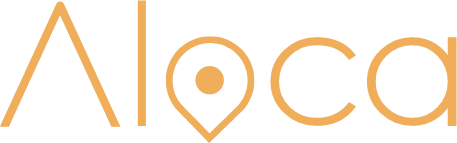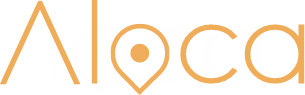Creatives
How do I create an account to hire a space?
This is such a simple process. You can create an account to hire a space here.
You can sign up by using a valid email address.
What do I do if a host is unresponsive?
Our hosts have a very good response rate however if you are having difficulty contacting them, please do not hesitate to email us at info@aloca.com.au
I accidentally made a host account.. How do I change it to a creative account?
Easy peasy!
Just email us via: info@aloca.com.au and provide your email address and which account your desire (Host or Creative) and we will switch it over for you.
How do I book a space?
0000Once you have found the space you wish to hire, please follow our simple steps to ensure the reservation is yours:
- Enter ‘date and time’ you wish to book the space out and the amount of guests that will be attending on the day
- Click ‘Book Now’
- You will be required fill in your name, company/brand and how you wish to use the space, click continue
- Once you have ticked the box to confirm you have read and agree to our Cancellation Policy and Terms, you can click ‘Submit enquiry’
Our hosts will be in touch to either confirm or decline the booking within 24 hours, if you do not hear from the host please email us: info@aloca.com.au
If you have any problems or questions at all please do not hesitate to contact us at info@aloca.com.au
Are there restrictions on how I can use the space?
Whilst we urge guests to be creative in how they use the spaces they have hired, we do ask the creative to consider safety at all times and is aware and respectful of the hosts space rules as agreed to in our Terms and Conditions.
As a creative, can I list my space on my user profile?
Unfortunately not yet BUT we have recognised this is an issue and we are working hard to change this for you.
You can however create a new account to list your space. Please note you will need to use a different email address.
How do I reschedule my booking?
We understand that circumstances change and there are times that a booking needs to be rescheduled. Please contact the host ASAP to communicate the following:
- Reason for reschedule
- Request for new date
- The host can than reschedule the booking from their dashboard
Please read our cancellation policy to understand the timeframe around this change.
How do I extend my booking hours?
If the booking has already been paid for please email our team info@aloca.com.au and reference your booking number and the amount of hours you would like to extend by – our team will then send you an invoice for these extra hours.
If the booking hasn’t been paid for you can cancel the booking and rebook for your required hours.
What forms of payment do you accept?
Can I cancel my booking? If so how?
Yes you can. We understand circumstances change however, please ensure you are familiar with the Aloca Cancellation Policy and how this may effect the payment you have made.
To cancel a booking please follow the below steps:
- Click ‘Reservations’
- Click the ‘Details’ button of the reservation you wish to cancel
- Click ‘Cancel’ on the right hand side
- Please insert a reason as to why you wish to cancel
- Click ‘submit’
What is the cancellation and refund policy?
You can view our cancellation and refund policy here
What happens if I damage the space I hire?
We understand that accidents happen. As an Aloca guest, you agree to cover any costs of damages that occur during your booking as agreed in our Terms and Conditions.
If there is any damage done to the hosts property/belongings during a booking please notify us within 48 hours and we will work with yourself and the host to resolve the issue ASAP.
How do I leave the Aloca community/close my account with Aloca??
If you would like to leave the Aloca community, then please contact us:
Via email at: info@aloca.com.au
Please provide your username and reason for leaving and we will send you a confirmation email back when you have been removed from our database. Please note that this action can not be reversed. All your details including property images will be removed from the site and a new profile and listing will need to be created if you decide to return.
Hosts
How do I create an account to list a space?
This is such a simple process. You can create an account to list a space here.
You can sign up by using a valid email address.
As a host, can I book someone else's space using my host profile?
Unfortunately not yet BUT we have recognised this is an issue and we are working hard to change this for you.
You can however create a new account to find a space. Please note you will need to use a different email address.
I accidentally made a creative account.. How do I change it to a host account?
Easy peasy!
Just email us via: info@aloca.com.au and provide your email address and which account your desire (Host or Creative) and we will switch it over for you.
My listing is in draft mode...how do I make my listing live?
Within business hours Monday through to Friday, our team will ensure your listing goes live within 24 hours. You’ll receive email notification once it’s live. If you haven’t heard from us after submitting your listing and 24 hours have passed, please reach out to info@aloca.com.au.
How do I edit my listing?
Mastering Your Aloca Listing: The When, Why, and How of Editing Your Property Details
What is the cancellation and refund policy?
You can view our cancellation and refund policy here
How do I reschedule a booking?
We understand that circumstances change and there are times that a booking needs to be rescheduled. Please contact the creative ASAP to communicate the following:
- Reason for reschedule
- Request for new date
- Go to ‘My Bookings’ in your dashboard and select the booking you wish to reschedule. From there, simply click the reschedule button and follow the prompts.
Please read our cancellation policy to understand to timeframe around this change.
Can I cancel a booking? If so how?
Yes you can. We understand circumstances change however, please ensure you are familiar with the Aloca Cancellation Policy and how this may effect you.
To cancel a booking please follow the below steps:
- Click ‘My Bookings’
- Click the ‘Details’ button of the reservation you wish to cancel
- Click ‘Cancel’ on the right hand side
- Please insert a reason as to why you wish to cancel
- Click ‘submit’
How do I add my bank details/get paid from a booking?
Why do I need to provide ID when setting up a stripe account?
It is our priority to keep our Aloca community safe and when choosing who we would utilise for our payment and payout method, stripe was able to provide us with a safe and secure payment platform for our users.
Stripe may request ID documentation to follow the KYC (know your customer) rules. in certain situations, Stripe is required to collect, verify and maintain information on the individuals associated with each stripe account. These requirements come from their regulators and financial partners, and are put in place to prevent individuals from using complex schemes to hide terrorist financing, money laundering, tax evasion and other financial crimes.
How do I update my bank details?
The creative stayed longer than the booked hours - how do I charge for overtime?
Please email our team info@aloca.com.au and reference your booking number and the amount of overtime hours needed to be charged to the creative. Our team will send out an invoice and notify you once payment has been made.
How do I pause my listing or reserve a period in the Aloca calendar?
To pause a listing or reserve a period please follow the following steps:
- Click on ‘My Listings’
- Click on the ‘pencil’ icon to edit listing
- Click on ‘Calendar’ tab
- Click on ‘Reserve a Period’
- Insert the dates you wish to pause/reserve
- Click ‘Reserve
How do I cancel a reserved period in my Aloca calendar?
To cancel a reserved period please follow the following steps:
- Click on ‘My Listings’
- Click on the ‘pencil’ icon to edit listing
- Click on ‘Calendar’ tab
- Click on the days you wish to make available again
What do I do if my space is damaged whilst being hired out?
Unfortunately accidents happen. Guests are responsible for any damages that they or their attendees cause to a Space or a Host’s personal property.
As a Host, make sure you report any damages to the Aloca team via email at info@aloca.com.au and send through any relevant documentation within 48 hours of the event end time.
How do I sync my Aloca calendar with another ical calendar (for example: Airbnb)?
To import another ical calendar to your Aloca calendar, please follow the following steps:
- Click on ‘My Listings’
- Click on the ‘pencil’ icon to edit listing
- Click on ‘Calendar’ tab
- Click on ‘Sync ical’
- Click on ‘Import’
- Enter a name into ‘Feed Name’ section to help differentiate between ical calendars if you have more than one (for example: Airbnb – Brisbane Unit)
- Paste ical link where it says ‘Enter the feed URL’
- Click ‘Save Feeds’
To export your Aloca calendar to another ical calendar, please follow the following steps:
- Click on ‘My Listings’
- Click on the ‘pencil’ icon to edit listing
- Click on ‘Calendar’ tab
- Click on ‘Sync ical’
- Click on ‘Export’
- Copy and Paste link to your other ical calendar
To remove an imported ical calendar from Aloca, please follow the following steps?
- Click on ‘My Listings’
- Click on the ‘pencil’ icon to edit listing
- Click on ‘Calendar’ tab
- Click on ‘Sync ical’
- Click on ‘Import’
- Click ‘Rubbish Bin’ icon
How do I leave the Aloca community/close my account with Aloca?
If you would like to leave the Aloca community, then please contact us:
Via email at: info@aloca.com.au
Please provide your username and reason for leaving and we will send you a confirmation email back when you have been removed from our database. Please note that this action can not be reversed. All your details including property images will be removed from the site and a new profile and listing will need to be created if you decide to return.